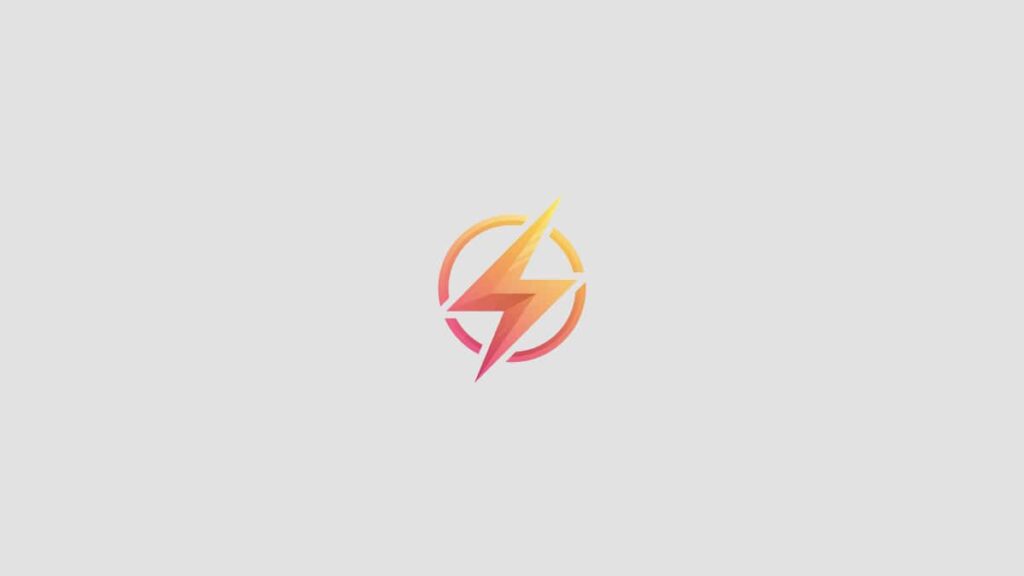Excel is a versatile tool that can be used for a variety of tasks, from simple calculations to complex data analysis. One useful feature of Excel is the ability to create drop down menus, which can help streamline data entry and ensure consistency in your spreadsheets. In this blog post, we will walk you through the steps to create a drop down menu in Excel.
Step 1: Creating a List of Options
The first step in creating a drop down menu in Excel is to create a list of options that you want to appear in the menu. This can be a list of names, products, or any other category that you want to choose from. To do this, simply enter your list of options in a column or row in your Excel spreadsheet.
Step 2: Selecting the Cell for the Drop Down Menu
Next, select the cell where you want the drop down menu to appear. This is the cell where users will be able to select an option from the list you created in step 1. Once the cell is selected, navigate to the “Data” tab in the Excel ribbon.
Step 3: Creating the Drop Down Menu
In the “Data” tab, click on the “Data Validation” button. This will open a dialog box where you can specify the settings for the drop down menu. In the dialog box, select “List” from the Allow drop down menu, and then enter the range of cells that contain your list of options in the “Source” field. Click “OK” to create the drop down menu.
Step 4: Testing the Drop Down Menu
Once you have created the drop down menu, you can test it by clicking on the drop down arrow in the selected cell. The list of options that you created in step 1 should appear, and you can choose an option by clicking on it. The selected option will then be displayed in the cell.
Conclusion
Creating a drop down menu in Excel is a simple yet powerful tool that can help make your spreadsheets more user-friendly and efficient. By following the steps outlined in this blog post, you can easily create drop down menus in Excel and improve the functionality of your spreadsheets. Have you tried creating a drop down menu in Excel before? Share your experience in the comments below!